2 - Setting Chatbot Information
2. Setting ChatBot Information
3. General Reply Database
4. Main Reply Database
5. Reply Extension Database
6. Reply associated with Yes/No/Why/Doubt/Elaborate
7. Keyword Search database
8. Keyword Search Start ... and End with ... Database
9. WorkSeek Database
10. Correction Database
Setting Chatbot Information
Click on "Basic Bot Settings" button as highlighted by the red oval shape:
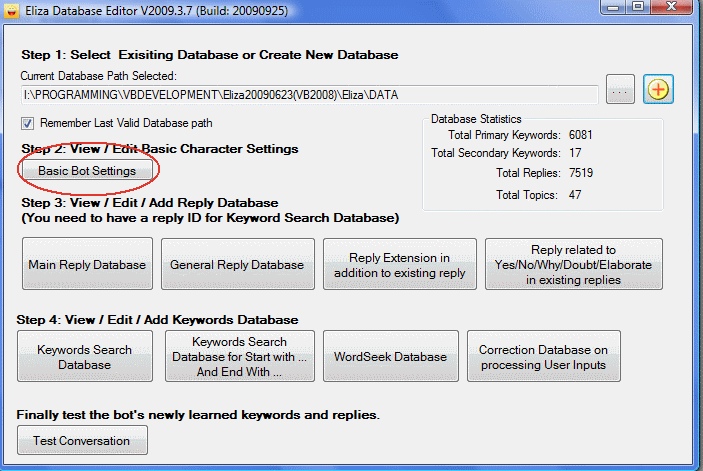
You will get a screen as shown here:
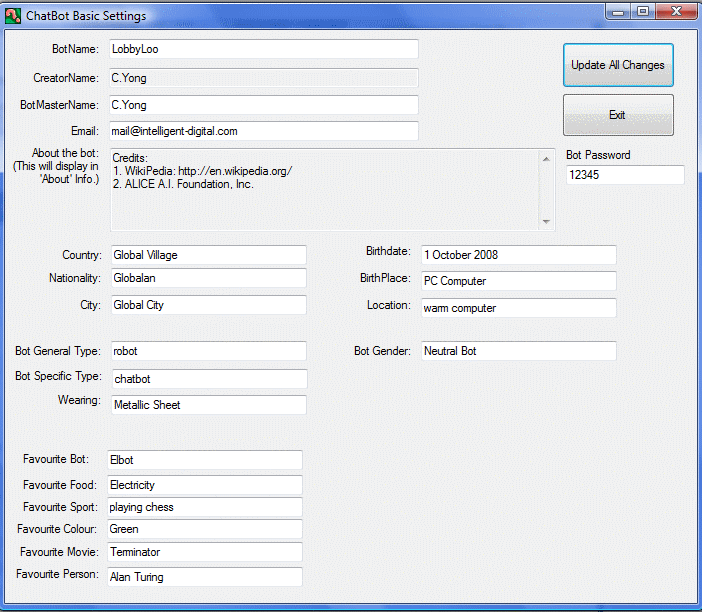
- You can edit all of the above fields except creator name which means the author of this application.
- Botname: This is the name of the chatbot. Give him a new name.
- Botmastername: This is likely to be your name, you are his master now.
- Email: You may enter your email contact.
- About: You can key in some information about your chatbot here.
- The rest of the attributes: country, nationality etc. will form the basic attributes of the chatbot. These information can be utilised in the chatbot reply.
- Once the basic settings are done, click on "Update All Changes".