3 - General Reply Database
2. Setting ChatBot Information
3. General Reply Database
4. Main Reply Database
5. Reply Extension Database
6. Reply associated with Yes/No/Why/Doubt/Elaborate
7. Keyword Search database
8. Keyword Search Start ... and End with ... Database
9. WorkSeek Database
10. Correction Database
Introduction
Edit Reply in the selected general reply group
Adding Reply in the selected general reply group
If you have just created a new chatbot. The next step is to update the chatbot basic information. Once Basic information is done, it is advisable to edit its general reply database before you start teaching the new chatbot.
To start, Click on "General Reply Database" button as highlighted by the red oval shape below:
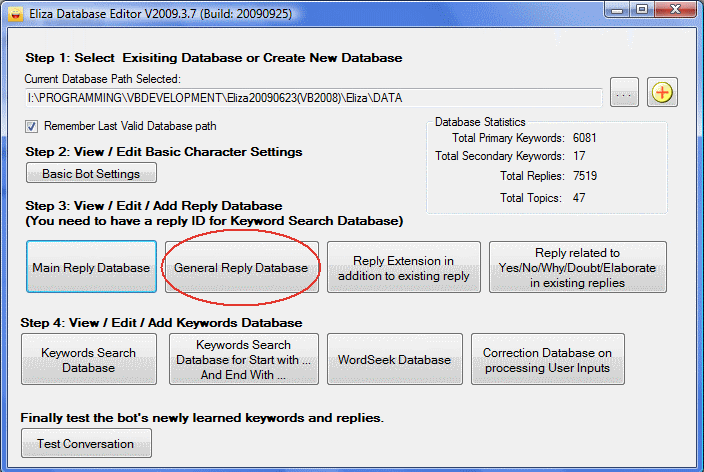
Then you will get a new screen. Click on the drop down combo box you will have a list of choices on what type of general reply you would like to edit.
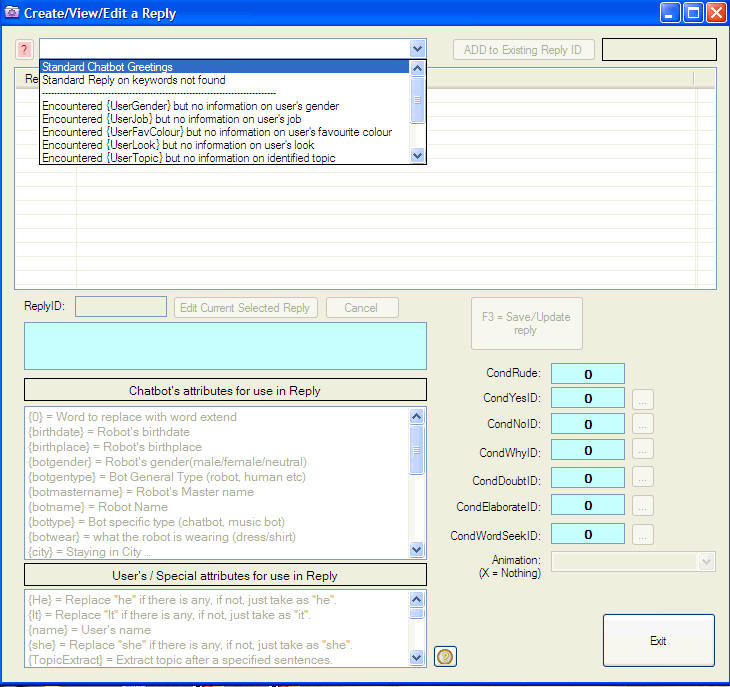
- By selecting the first line, "Standard Chatbot Greetings", you are now ready to edit or add the replies within this category.
- You may click on the
 button to
more information on the current selected reply group.
button to
more information on the current selected reply group. - You will notice that there are more than one replies (In this case of 5 replies) with same ReplyID. The bot will always select randomly if it encounter more than 1 reply under same replyID.
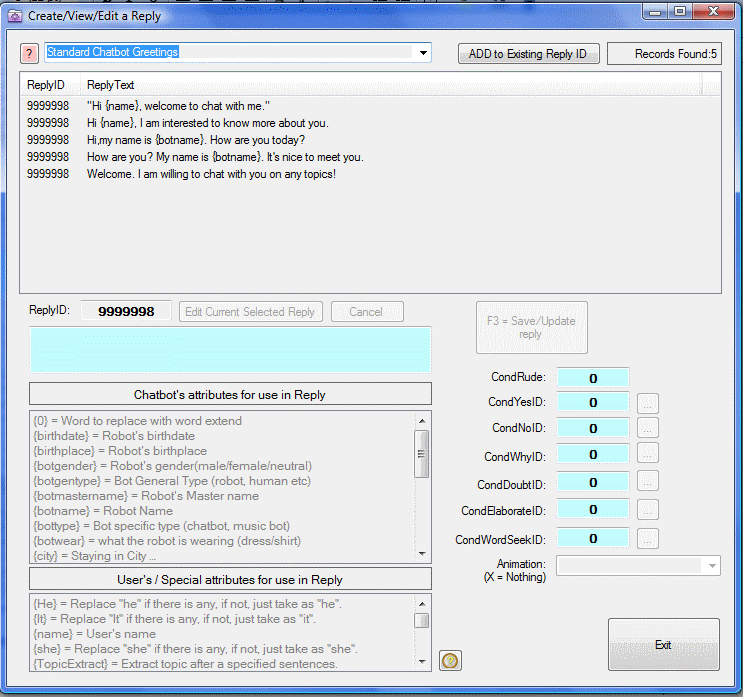
Edit Reply in the selected general reply group
Assuming that you have selected the standard reply for Greetings.
1. First select the greeting that you
wish to edit (by clicking on it) [Marked 1]
2. Then Click on the button "Edit Current Selected Reply" [Marked 2]
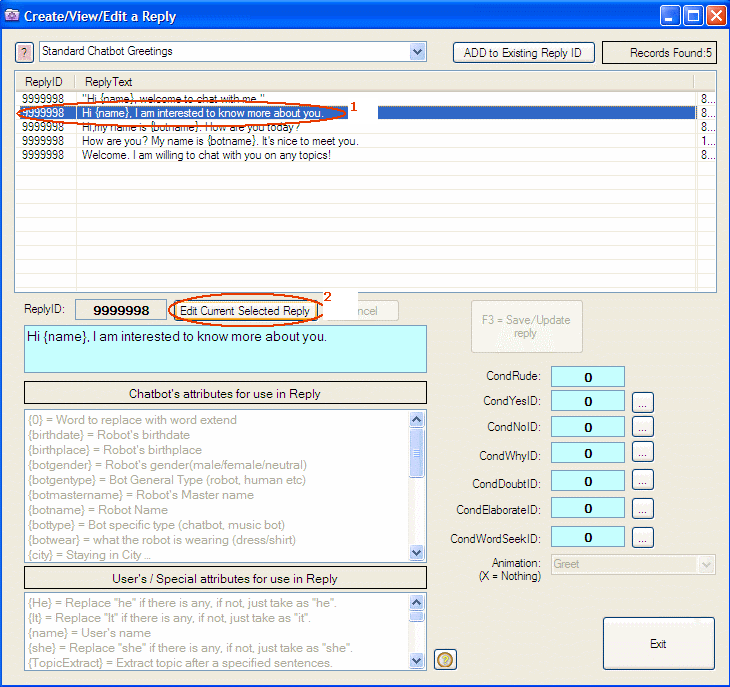
3. You may
start typing (replacing) the reply that you desire. (Marked 3)
4. You may utilise the special attributes (Chatbot's attributes - Setup
from basic settings or User/special attributes) (4)
5. CondRude default at 0 means neutral. (This is seldom used, normally
we shall leave it at 0)
If it is put as say, 3 , this reply will not be selected unless user input is classified as rude and his rudeness rating will increase until it is equal and more than 3 before this reply will be selected and displayed.
6. CondYes,No,Why,Doubt,ElaborateID: Normally this is 0.
If a reply ID (other than 0) is selected for CondYes, say 10000.
![]() then the
chatbot will reply based on reply ID 10000 when it encounters user's
input under YES database (e.g. yes, absolutely, affirmative ...).
then the
chatbot will reply based on reply ID 10000 when it encounters user's
input under YES database (e.g. yes, absolutely, affirmative ...).
- The reply ID of 10000 is taken from the special database: "reply related to Yes/No/Why/Doubt/Elaborate".
- The reply ID here is NOT from Main Reply Database, General reply database or Reply Extension database.
7. CondWordSeek: Normally this is 0.
If a Wordseek ID (other than 0) is selected for CondWordSeek, say ID of 5. (The Wordseek keywords with associated ID needs to be created first - In Wordseek database)
 then on NEXT user input, the chatbot
will first search all keywords under this "WordSeekID" number 5 with
appropriate reply. If no keyword found, then chatbot will look for
primary (standard) database for an appropriate reply.
then on NEXT user input, the chatbot
will first search all keywords under this "WordSeekID" number 5 with
appropriate reply. If no keyword found, then chatbot will look for
primary (standard) database for an appropriate reply.
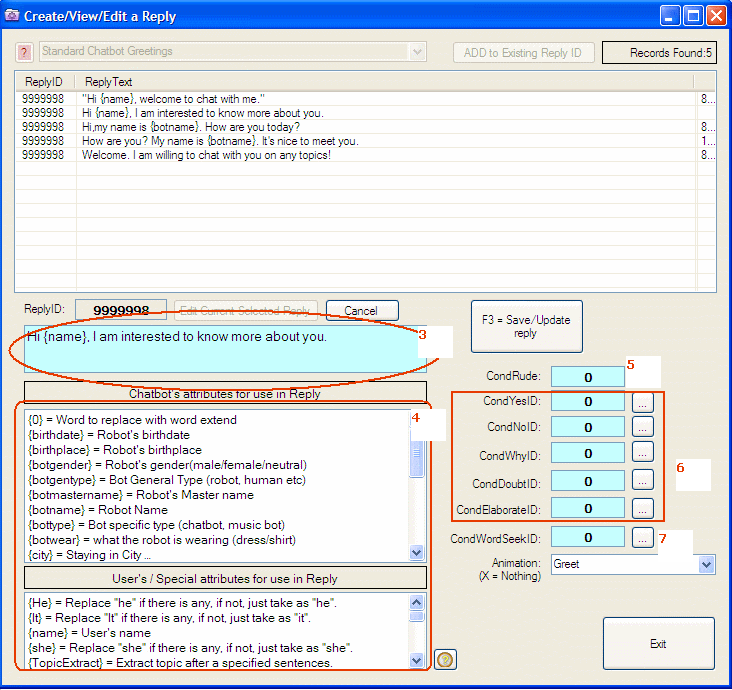
8. And lastly you may put an animation (action to perform) on this reply.
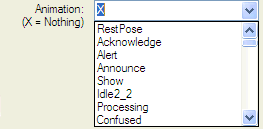
Normally accept X as standard (means do nothing).
In the example above, the chatbot will make a "greet" posture.
You should select the list from the drop down list provided. If you key in non-existence animation name, then error will occur during the conversation that utilise this reply.
Add Reply in the selected general reply group
- You are advisable to edit and modify existing replies.
- Use "Add" only if you really need more than existing number of replies. This is because once it is created, the editor only allows you to edit or modify the contents but not deleting it.
- Once you decided to add an adition reply under this general
reply group, click on the button
 .
. - The rest of the comments will be the same for Edit Reply in the selected general reply group - Marked 3 onwards.